Learn how to work with Xcode Previews in SwiftData App. SwiftData in combination with SwiftUI…
Error Handling in SwiftUI
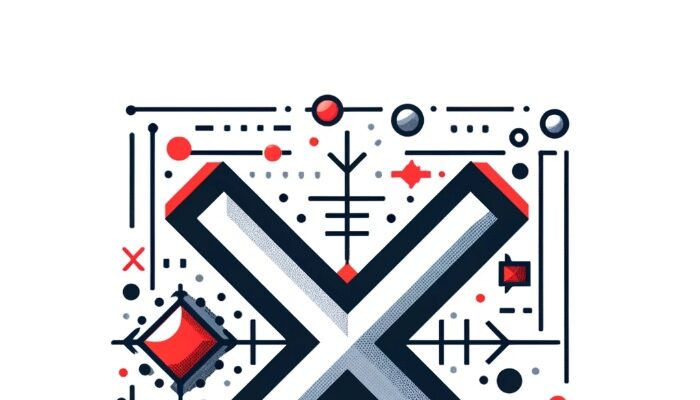
This tutorial covers creating a simple SwiftUI app that simulates data fetching with the possibility of encountering various errors. We’ll define a set of potential errors using an Enum, simulate a data fetch operation, and display alerts based on the error encountered.
Step 1: Define the DataError Enum
Start by defining an enum that lists various errors your data fetching operation might encounter.
enum DataError: Error {
case fetchDataFailed
case invalidData
case networkError
case unauthorizedAccess
}
Step 2: Create AlertItem and AlertContext Structures
Define AlertItem for alert details and AlertContext for storing predefined alerts for different error scenarios.
struct AlertContext {
static let fetchDataFailed = AlertItem(
title: Text("Fetch Data Failed"),
message: Text("Unable to fetch data. Please try again."),
dismissButton: .default(Text("OK"))
)
static let invalidData = AlertItem(
title: Text("Invalid Data"),
message: Text("The data received was invalid or corrupted. Please try again."),
dismissButton: .default(Text("OK"))
)
static let networkError = AlertItem(
title: Text("Network Error"),
message: Text("There was a problem connecting to the network. Please check your internet connection and try again."),
dismissButton: .default(Text("OK"))
)
static let unauthorizedAccess = AlertItem(
title: Text("Unauthorized Access"),
message: Text("You do not have permission to access this resource. Please check your credentials and try again."),
dismissButton: .default(Text("OK"))
)
}
Step 3: Simulate Data Fetching Function
Create a function to simulate a data fetching operation that randomly succeeds or fails, generating various errors.
func fetchData(completion: @escaping (Result<String, DataError>) -> Void) {
let errorCases = [DataError.fetchDataFailed, .invalidData, .networkError, .unauthorizedAccess]
let shouldSucceed = Bool.random()
if shouldSucceed {
completion(.success("Data fetched successfully!"))
} else {
let randomError = errorCases.randomElement()!
completion(.failure(randomError))
}
}
Step 4: Construct the SwiftUI View
Build a SwiftUI view that triggers the data fetching function and displays an alert based on the error encountered.
struct ErrorHandlingView: View {
@State private var alertItem: AlertItem?
var body: some View {
VStack {
Text("Tap to fetch data")
.padding()
.onTapGesture {
fetchData { result in
switch result {
case .success(let data):
print(data) // Process successful data fetch
case .failure(let error):
alertItem = alert(for: error) // Determine the appropriate alert
}
}
}
}
.alert(item: $alertItem) { alertItem in
Alert(title: alertItem.title, message: alertItem.message, dismissButton: alertItem.dismissButton)
}
}
private func alert(for error: DataError) -> AlertItem {
switch error {
case .invalidData:
return AlertContext.invalidData
case .networkError:
return AlertContext.networkError
case .unauthorizedAccess:
return AlertContext.unauthorizedAccess
default:
return AlertContext.fetchDataFailed // Placeholder for other errors
}
}
}
Conclusion
This tutorial provided a step-by-step approach to handling various error scenarios in a SwiftUI application. By defining a comprehensive DataError enum, simulating a data fetching operation, and using predefined alerts in AlertContext, you can effectively inform users about issues while maintaining a clean and organized codebase.



